vscode-open-definition-in-side-group-extension
English / 日本語
Table of Contents
Overview
In VSCode, built-in features like Go to Definition and Go to Type Definition open the target “Definition” within the same editor group1. This can cause you to lose sight of your current code or definition.
This extension provides functionality to open “Definitions” in an adjacent editor group instead.
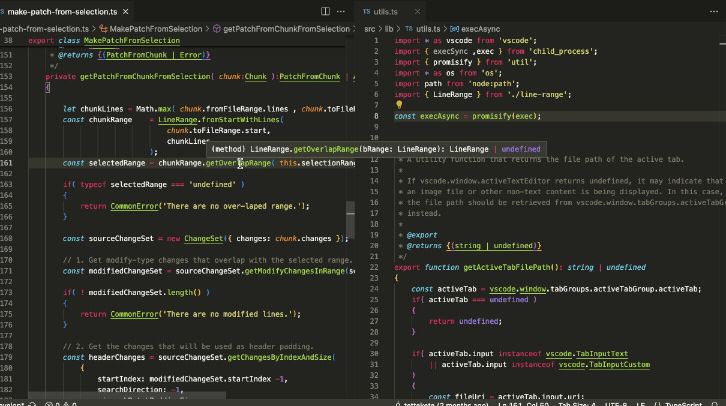
How to Use
This extension features two modes for determining the destination editor group when using the Go to ... command: an “Automatic Selection Mode,” which automatically decides the editor group and is accessed via the Open in Side Group menu, and a “Manual Selection Mode,” which allows you to specify an editor group number and is accessed via the Open with Group No. menu.
By default, only the “Automatic Selection Mode” is enabled, but you can use the “Manual Selection Mode” exclusively or in conjunction with the automatic mode.
Automatic Mode (Default)
Once installed, a submenu called Open in Side Group will be added to the context menu when you right-click on a function or type.
Simply select Go to Definition, Go to Type Definition, or similar options from this submenu.
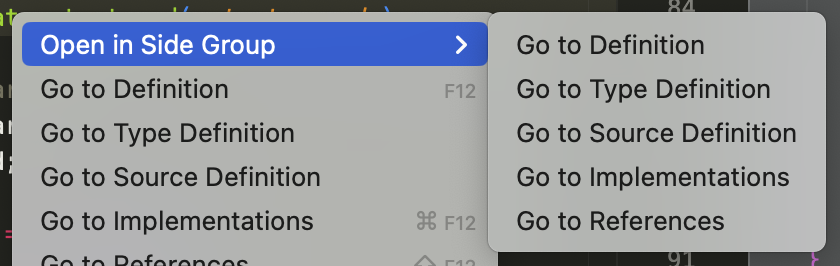
Manual Selection Mode
If you check Show Open With Group No Menu in the configuration, the Open with Group No. menu will specifically appear in the context menu, allowing you to manually select the editor group for opening with Go to ....
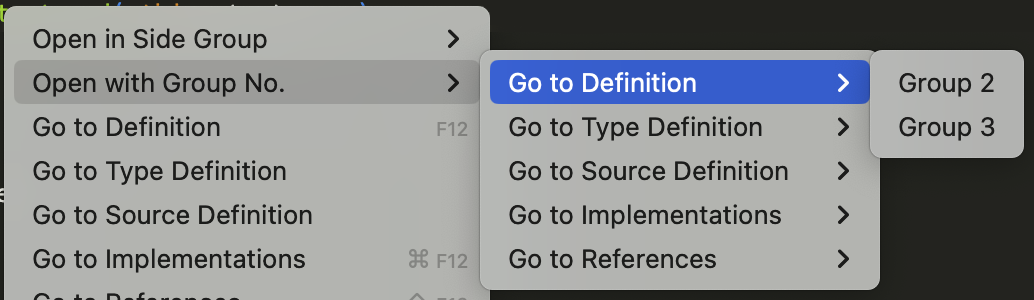
To hide the default automatic mode, uncheck the Show Open In Side Group Menu item in the configuration.
Configuration Options
Automatic Mode
Show Open In Side Group Menu
Config ID: open-definition-in-side-group.showOpenInSideGroupMenu
This checkbox specifies whether to display the Show Open In Side Group menu item in the context menu. The default setting is ON.
The Show Open In Side Group menu is for the mode that automatically decides the editor group to open when using Go to .... It automatically determines the destination editor group based on the group numbers allowed by the config item Allow View Columns.
Allow View Columns
Config ID: open-definition-in-side-group.allowViewColumns
Specifies the viewColumn numbers where definitions are allowed to be displayed. Multiple numbers can be set, separated by commas.
The default setting is 1,2,3.
For example, if you always work in a three-pane mode and want definitions to appear exclusively in the third pane, set this value to 3.
Alternatively, setting it to 2,3 will attempt to alternate between the second and third panes when displaying definitions.
How to Check viewColumn Numbers
You can check the viewColumn number of the active editor by running the command OpenDefinitionInSideGroup: Check the viewColumn number of the active editor from the command palette. The viewColumn number will be displayed in the status bar for a short period.
Manual Selection Mode
Show Open With Group No. Menu
Config ID: open-definition-in-side-group.showOpenWithGroupNoMenu
This checkbox determines whether to display the Open with Group No. menu item in the context menu. The default setting is OFF.
The Open with Group No. menu appears as a submenu under the Go to ... item, allowing you to choose the editor group number where you want to open the destination.
Show Current Editor Group in Manual Mode
Config ID: open-definition-in-side-group.showCurrentGroupInManualMode
This checkbox specifies whether to include the current editor group number in the opening destination list when Show Open With Group No. Menu is ON.
Since the concept of this extension is to “open definitions in the side,” the default setting is OFF.
Available Commands (For Shortcut Configuration)
OpenDefinitionInSideGroup: Go to Definition
Command ID: open-definition-in-side-group.openDefinitionInSidePane
Searches for the definition of a symbol and jumps to it. If multiple results are found, you can preview and select the destination via the QuickPick menu.
OpenDefinitionInSideGroup: Go to Type Definition
Command ID: open-definition-in-side-group.openTypeDefinitionInSidePane
Jumps to the type definition of a symbol (such as interface).
If multiple results are found, you can preview and select the destination via the QuickPick menu.
OpenDefinitionInSideGroup: Go to Source Definition
Command ID: open-definition-in-side-group.openDeclarationInSidePane
Normally searches for and jumps to the definition of a symbol. (See the known issue section on Behavior of Go to Source Definition)
If multiple results are found, you can preview and select the destination via the QuickPick menu.
OpenDefinitionInSideGroup: Go to Implementations
Command ID: open-definition-in-side-group.openImplementationInSidePane
Jumps to the implementation classes of abstract classes or interfaces. If multiple results are found, you can preview and select the destination via the QuickPick menu.
OpenDefinitionInSideGroup: Go to References
Command ID: open-definition-in-side-group.openReferenceInSidePane
Searches for and jumps to the references (usages) of a symbol. If multiple results are found, you can preview and select the destination via the QuickPick menu.
OpenDefinitionInSideGroup: Show viewColumn number
Command ID: open-definition-in-side-group.showViewColumn
Displays the viewColumn number of the active editor in the status bar for a set period.
Known Issues
Behavior of Go to Source Definition
Currently, there is no built-in VSCode command that behaves exactly like Go to Source Definition. As a result, this extension’s implementation of Go to Source Definition will behave similarly to Go to Definition in most cases.
Open in Side Group Submenu Appearing in Non-Programming Languages
Ideally, the Open in Side Group submenu should not appear when opening the context menu in non-programming language editors. However, it currently appears regardless of the file type.
This is due to an issue where trying to conditionally hide the menu causes instability in its visibility2.
After considering the trade-offs, we decided that ensuring the Open in Side Group option is always available is more beneficial for users.
Thus, this behavior is intentional and considered part of the extension’s design.