vscode-goto-symbols-plus-extension
English / 日本語
Table of Contents:
- Overview
- Features
- Description of Configuration Items
- Requirements - Compatible Language Support Extensions
Overview
This extension serves as an alternative to the standard VSCode Go to Symbol in Editor..., providing a function and method list display that aids preview and navigation.
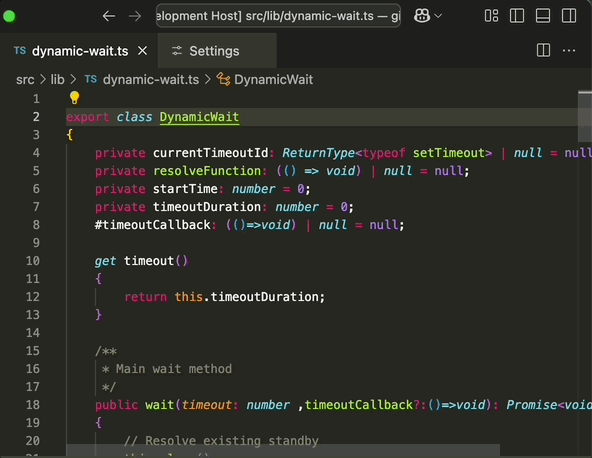
In addition to programming languages, it supports tag structure display in HTML, as well as gron-like views for JSON and YAML.
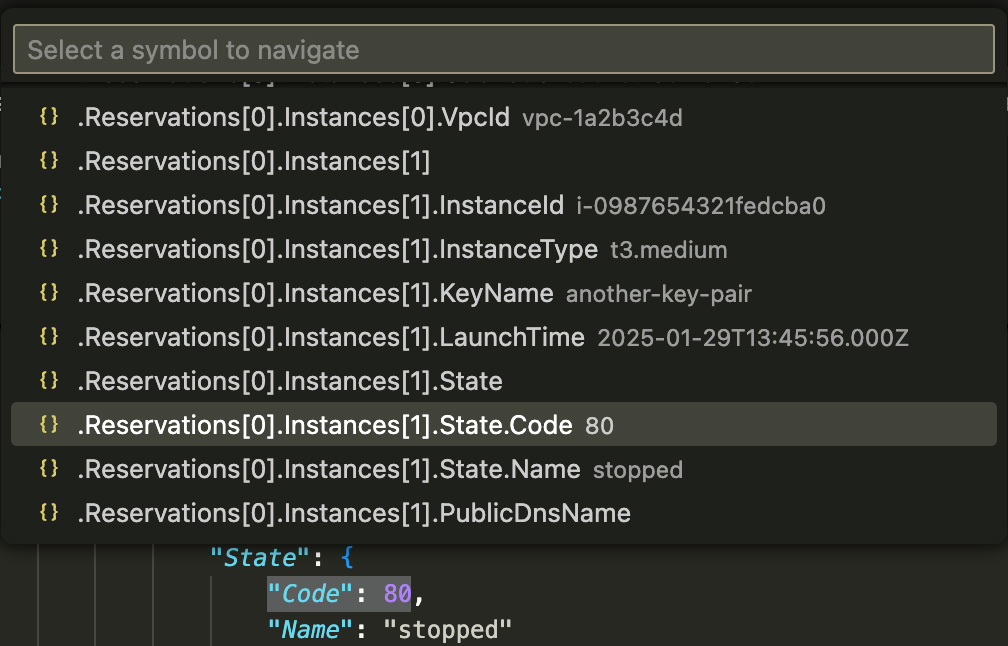
Motivation
The standard Go to Symbol in Editor... in VSCode displays many unnecessary symbols. The goal was to provide a simple yet useful symbol list, similar to Sublime Text’s Goto Symbol....
A similar major extension, Go To Method, exists but is limited to programming languages.
This extension is designed to offer a “reasonably useful” symbol list across various file types, similar to the functionality found in Sublime Text.
Key Differences from Go To Method
- Displays relationships such as class-method structures and nested functions using indentation or a tree format
- Fixes an issue where some symbol providers, such as in C#, return symbols in a different order from their appearance in the code
- Supports markdown and HTML
- Provides gron-like views for JSON and YAML
Features
Supported Languages and File Types
The following languages and file types have been tested and confirmed to work:
- C/C++
- C#
- Docker Compose files
- Dockerfile
- Go
- HTML
- INI files
- JavaScript
- JSON
- Makefile
- Markdown
- Perl
- PHP
- Python
- Ruby
- Rust
- ShellScript
- TypeScript
- YAML
For languages and file types not listed above, the extension will still provide a general symbol list if the appropriate language support extension is installed. If the language support extension provides a symbol provider that returns functions and methods, they will be listed under “Functions & Methods”; otherwise, they will be listed under “Structures”.
Available Commands
Goto Symbols+: list functions
For explicitly supported languages and file formats, a customized list is displayed.
For example:
- Programming languages show a list of classes, methods, and functions.
- JSON displays a
gron-like list. - Dockerfiles enumerate both instructions and their arguments for easier filtering.
Command ID: tettekete.list-functions
Goto Symbols+: list structures
This command enumerates all symbols, similar to VSCode’s standard “Go to Symbol in Editor…” but with improved readability using the configured “Indentation” settings.
For example, if you do not want a gron-like display for JSON, executing this command allows you to view its structure with indentation instead.
Command ID: tettekete.list-structures
How to Set Shortcuts
- Open “Preferences” > “Keyboard Shortcuts” (Win:
ctrl+k,ctrl+s/ Mac:cmd+k,cmd+s) - Search for and select the desired command:
tettekete.list-functionsorGoto Symbols+: list functionstettekete.list-structuresorGoto Symbols+: list structures
- Set a keybinding.
Description of Configuration Items
Indentation
Specifies the indentation method for nested symbol lists.
None: No indentationUse indent string: Uses the string set inIndent Stringfor indentationTree view: Expresses the tree structure with lines
The default is Use indent string.
Sample display
None
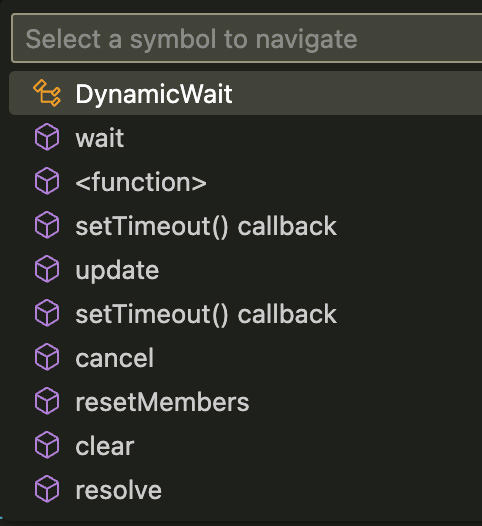
Use indent string(The default is two spaces)
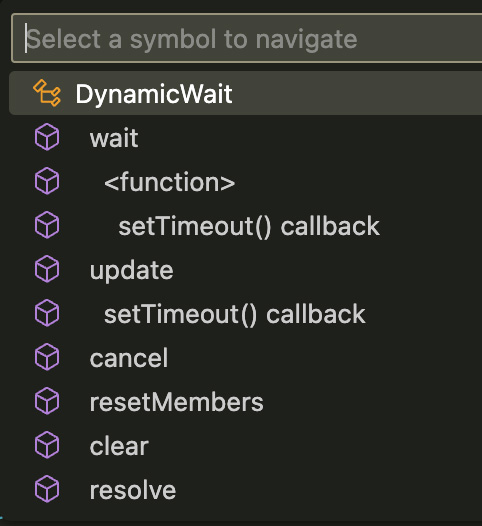
Tree view
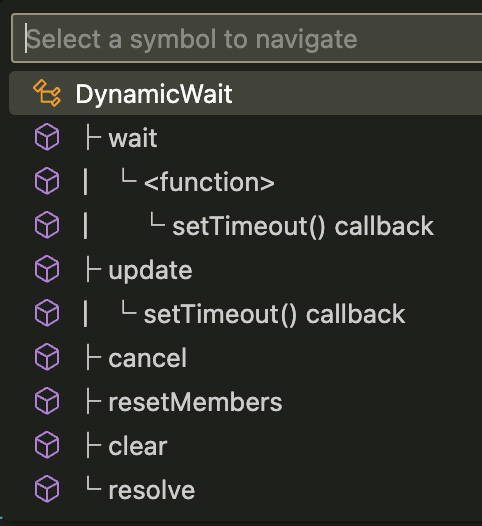
Indent String
This is the string used for indentation when Use indent string is selected in the Indentation setting.
The default is two spaces.
Prefix String
You can specify a prefix string to be added to symbol names.
The default is an empty string.
Show Symbol Kind
In function/method display mode, this option determines whether to show the symbol type returned by the symbol provider as a description.
The default is false.
Makefile: Show Dependencies As Label
This option determines whether to display target dependencies as labels when the file type is Makefile.
If enabled, dependencies are shown alongside their targets. While this may reduce target visibility, it allows dependencies to be included in text-based filtering.
If disabled, dependencies are displayed as descriptions, making targets easier to read but excluding dependencies from filtering.
The default is true, meaning dependencies are displayed as labels.
Requirements - Compatible Language Support Extensions
For languages not natively supported by VSCode, you need to install the corresponding language support extension.
If running Go > Go to Symbol in Editor... does not return any symbols, a language support extension is required.
Language Support Extensions Used for Verification
The following language support extensions were used during testing:
C/C++
C#
Dockerfile
Go
INI
-
“Ini for VSCode - Visual Studio Marketplace”
Note: The provided Range is inaccurate, causing one section’s range to include the next section.
Java
Makefile
Perl
PHP
Python
Ruby
Rust
YAML
ShellScript
Bug Reports and Feature Requests
If you encounter any bugs or have any suggestions, please let us know by submitting an issue on our GitHub page.